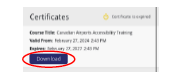2025/26 YYG Taxi Licenses
REMINDER: Airport licenses and numbers are assigned to the individual drivers, not the vehicle or the stand.
To receive your 2025/26 airport license you are required to:
- Attend an in person airport training session;
- Have a valid Class 4 drivers license;
- Complete Canadian Airports Accessibility Training every 3 years; and
- Complete a YYG 2025/26 License Form.
Once all required items are complete you can receive your airport license immediately after an in person training session (see details below) or Monday to Friday 8:00 AM to 4:00 PM in the Airport Authority office.
You will need to have the following on hand when you apply for your airport license:
- Proof of completion of the Canadian Airports Accessibility Training (if not submitted already within last 3 years);
- Provincial drivers license.
In Person Training Sessions
Required in person training sessions have been schedule for:
Monday July 14th @ 2:00 PM
No sign-up is necessary; attendance will be recorded at the session.
Enforcement
Violations listed below will be enforced by the Airport Authority management with assistance from Security Personal, all airport authority staff, and passengers:
• Overcharging any passenger to and from the airport above the set airport rates
• Not providing a receipt to a passenger
• Speeding or reckless/dangerous driving
• Any verbal abuse/harassment
• Skipping the line ahead of those waiting in the overflow parking lot
• Not accepting all forms of payment (credit and debit)
• Parking in unauthorized spots (i.e. Maple Hills Ave, Departures area, etc.)
• Vehicle conditions not in compliance with Airport Terms and Conditions
• Declining the first available fare in the line
• Taking multiple fares when other taxis are waiting in the line
• Not displaying your 2025/25 Taxi Sticker on your dash
• Leaving your vehicle unattended in the taxi line and leaving airport property
• Smoking on airport property other than the designated area
• Not providing documentation requested by Security (i.e. Airport license sticker, drivers license, registration, etc.)
If this list requires any additions/subtractions, details will be sent via BAMtext to all taxi drivers and via email to all stand owners.
The enforcement process will vary depending on the severity of the violation(s) and the Airport Authority can choose to expedite the enforcement process as required. Enforcement will range from a verbal warning to the taxi driver and the stand for first violation, depending on severity, to taxi licenses being suspended or revoked.
How to Complete Canadian Airports Accessibility Training
New and Returning Drivers please follow these instructions to complete this training (required every 3 years):
Desktop Users
Step 1
Sign up to take the course using the link in the comments. *Ensure you are directly hitting this link, not typing it in your web browser.
https://copa.myabsorb.ca?KeyName=CACTraining
Step 2
Sign up for a new account.
- Create your own password.
- When you login your username is the e-mail address you entered.
- Only fill in lines that are "required".
- Select sign up.
![]()
Step 3
From the course library, select (No Curbside) Canadian Airports Accessibility Training.
- All employees and transportation providers (except Security Personnel) select the “No Curbside” module.
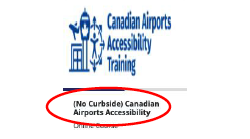
Step 4
Start the training.
- Ensure pop-up blocker is disabled, otherwise the course will not open
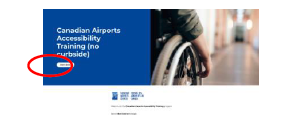
Step 5
Complete the training.
- You will not have the ability to skip through the training, you must review each module prior to completing the final quiz.
- 80% or more is required to pass the quiz, if you do not receive this on the first attempt you can go back and review the training content and attempt the quiz again.
- Once the final quiz is complete with a score of 80% or more, you will see the following prompt.
- If you are completing the course over multiple days, ensure you completely exit the training module and are logged into your account before resuming the training. If you don’t do this, your progress may be lost.
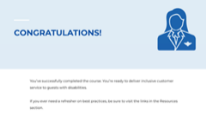
Step 6
Exit Course
- Select “EXIT COURSE” at the top right-hand corner of the screen.
Step 7
In addition to completing the quiz, you must review the "Job Aids".
- Go back to the original tab in your browser and click “Job Aids: Canadian Airports…”, which is on the right side of the screen, and a PDF will open for your review.
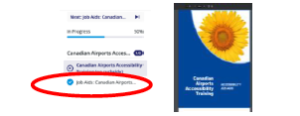
Step 8
Exit the “Job Aids” PDF tab to go back to your training page. Training is complete.
- You should see “Course Complete” on your screen.
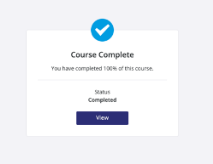
Step 9
Exit training by hitting the “X” in the top right corner of the training screen.
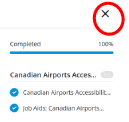
Step 10
Download certificate and e-mail to asmith@flyYYG.com.
- From the welcome screen, scroll down to "Progress- View Transcript" and hit “Download”, a PDF of your certificate should open in a new tab.
- Save the PDF to your computer and send it to asmith@flyYYG.com.
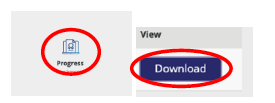
Mobile Users
Step 1
Sign up to take the course using the link in the comments. *Ensure you are directly hitting this link, not typing it in your web browser.
https://copa.myabsorb.ca?KeyName=CACTraining
Step 2
Sign up for a new account.
- Create your own password.
- When you login your username is the e-mail address you entered.
- Only fill in lines that are "required".
- Select sign-up at the bottom of the page.
Step 3
From the course library, select (No Curbside) Canadian Airports Accessibility Training.
- All employees and transportation providers (except Security Personnel) select the “No Curbside” module.
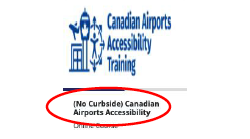
Step 4
Once the new page opens, select "Open the Activity".
- Ensure pop-up blocker is disabled, otherwise the course will not open
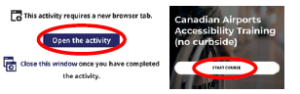
Step 5
Complete the training.
- You will not have the ability to skip through the training, you must review each module prior to completing the final quiz.
- 80% or more is required to pass the quiz, if you do not receive this on the first attempt you can go back and review the training content and attempt the quiz again.
- Once the final quiz is complete with a score of 80% or more, you will see the following prompt.
- If you are completing the course over multiple days, ensure you completely exit the training module and are logged into your account before resuming the training. If you don’t do this, your progress may be lost.
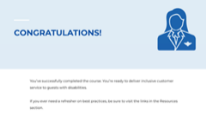
Step 6
Exit Course
- Hit “EXIT COURSE” at the top right-hand corner of the screen.
- "Go back to the original tab and select ""NEXT"", located at the bottom of the page."
Step 7
Review the "Accessibility Job Aids" information.
- Open the activity.
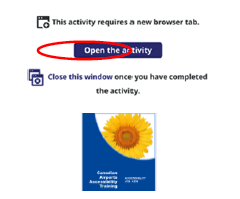
Step 8
Exit the “Job Aids” PDF tab to go back to your training page. Training is complete.
- Once job aids information is reviewed and closed, the following screen appears.
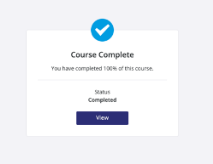
Step 9
Download certificate and e-mail to asmith@flyYYG.com.
- Hit the back button in your browser and to get to the welcome screen. Scroll down and hit “Progress – View Transcript”.
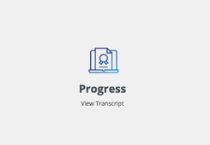
- Select the course certificate that was just completed and hit “Download”, a PDF of your certificate should open in a new tab.
- Save the PDF to your device and send it to asmith@flyYYG.com.